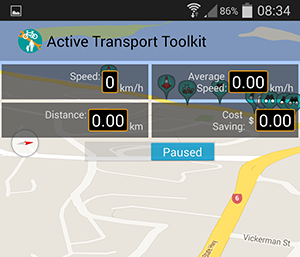 The latest version of the ATT fixes a few issues and also adds in a 'Pause' button. Just slide it across to temporarily stop tracking.
The latest version of the ATT fixes a few issues and also adds in a 'Pause' button. Just slide it across to temporarily stop tracking.
Note that the 'pause' button is only visible when tracking is turned on (to turn on tracking just check the 'Track My Route' option in the Tracker menu).
While paused the app will not use the GPS which will save power.
If tracking is on when the app is started and you're in a 'no track' area that you've created, once the app has a GPS position it will automatically change the pause button state to 'paused' and the app will go into 'sleep' mode. Once the 'no track' area is exited, tracking will resume and the pause button state will automatically change to 'tracking'.
Unlike in previous versions, if the app is closed while paused (either through the use of the pause button or because the device is in a 'no track' area), when the app is restarted tracking will be resumed.
If pause mode is enabled before entering a 'no track' area or before a GPS position has been attained from within a 'no track' area, tracking will not resume when the area is exited since GPS is turned off.
For help in creating 'no track' areas, see the Tracker Menu Documentation.